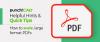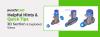Beginner and Advanced Tutorials - Create Symbols Library with ViaCAD and CADSymbols
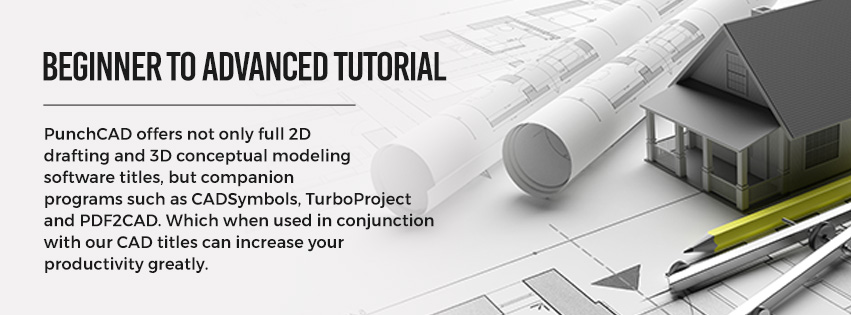
Beginner Tutorial: Create a Symbol
PunchCAD offers not only full 2D drafting and 3D conceptual modeling software titles but companion programs such as CADSymbols, TurboProject, and PDF2CAD. Which when used in conjunction with our CAD titles can increase your productivity greatly.
In the following video, we will show you how to use ViaCAD with CADSymbols to create your own section in the ViaCAD symbols library. No longer will you have to draw out an object over and over again if you use it constantly. You can simply save it as a custom symbol in the CAD program and have it to drag and drop into your drawings whenever you need it.
In the first part of the video, we introduce you to our product CADSymbols 14.0. This program is a massive library of both 2D and 3D drawings. It allows you to export out not only into the basic dwg. or dxf. file type but directly into a large number of programs. You can, for instance, find a symbol and send it directly to AutoCAD or Inventor. The libraries are completely searchable as is shown in the video, in this case, we find and export a screw out into DWG file format for import into ViaCAD.
Once in ViaCAD, the video will show you how to save it as a symbol in your own user folder.
Advanced Tutorial- Symbol Folder Structure
Now that we have touched on creating custom symbols, let's get a little more technical and dive into how to be more organized. In the advanced video, we discuss creating an entire folder structure within the User folder of the symbols library.
This becomes very helpful when you have an entire library of your own symbols you use on a day to day basis.
In this example, we are using basic shapes but keep in mind any drawing can be saved as a symbol. 2D or 3D, a single object or an entire assembly.